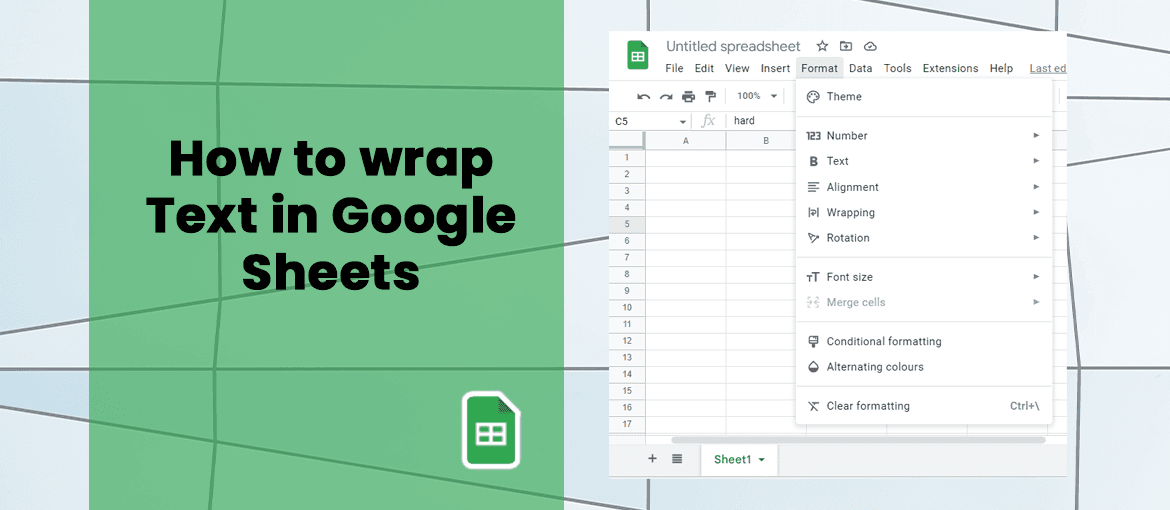
If you have text in your Google Sheets cells that exceeds the width of the cell, it becomes difficult to read and comprehend. This article is about how to deal with overflowing text in Google Sheets cells, which can make the spreadsheet messy and hard to read.
Hence, in this guide, we will show you how to wrap text in Google Sheets so that it fits neatly within each cell. This will ensure that your data is well-organized, visually appealing, and simple to understand.
Let’s Get started
Here is how you can wrap text on Google Sheets through the following various steps:
#1 Google Sheet Text Wrapping From ToolBar
The easiest way to wrap your text from Google spreadsheet is from the toolbar itself. You will find the option on the right-hand side of the sheet display. Here’s how:-
- Select the cell or cells to wrap the text
- Select the text wrapping icon from the toolbar.
- Click on it and select the middle option icon that says Wrap.
You will automatically find all your text wrapped and visible within the selected cell or cells.
Also Read: How To Take Screenshots If the App Doesn’t Allow
#2 Google Sheet Text Wrapping From Format
Text wrapping in a Google Spreadsheet can also be done from the Format menu. This is how it is done:-
- Select the cell or cells that have texts to wrap
- Bring your cursor to the Top Menu and click On the Format option
- Select ‘Wrapping’ from the dropdown menu and click on ‘Wrap’
Hence, your text is nicely wrapped in the cell or cells you have selected.
#3 How to wrap text in Mobile
Text wrapping in Google Sheets Application on your mobile is easy. To enable text wrapping on the spreadsheet on your Android or iOS device, follow the steps below:-
- On the Google sheet on your phone, tap on the cell to select that contains your text.
- Next, tap the ‘Format’ Icon (Capital letter A with 4 lines next to it) on the menu bar at the top of the screen.
- Select the ‘Cell’ tab, scroll up, and find the ‘Wrap text’ option.
- Toggle the button on the right side of the ‘Wrap text’ option.
You will find that the spilling texts on the cells on your spreadsheets are neatly wrapped within it (cell).