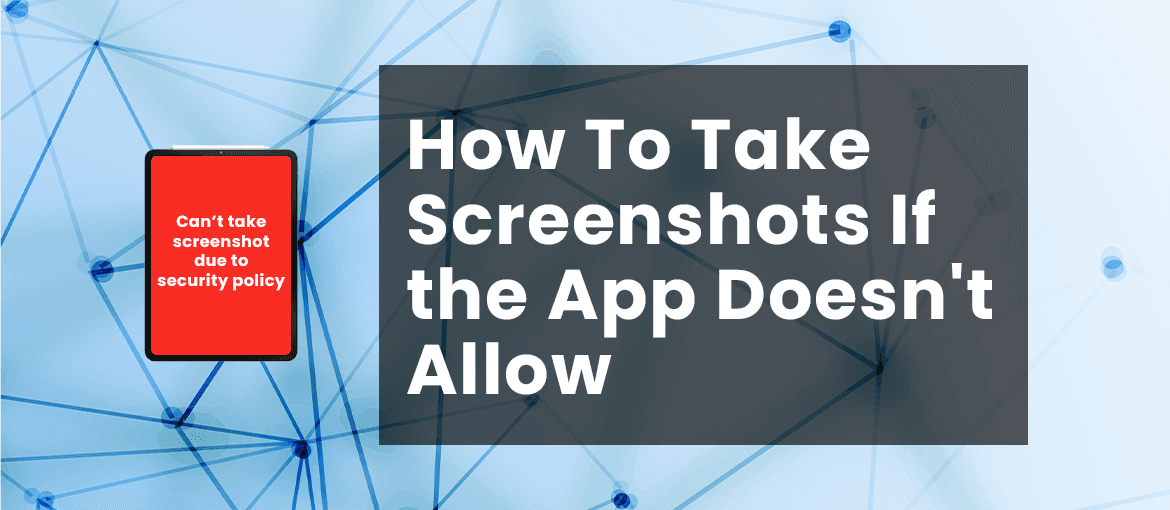
We all like to take screenshots of the things we like or find interesting. It is one way through which we live by sharing information we like with people around us but some apps don’t allow you to do that. Sometimes while bingeing on Disney Hotstar or Netflix, we take a screenshot of the scene we like but a message always pops up “ Can’t take screenshot due to security policy and personal information” which ruins the mood.
Unfortunately, today due to many security reasons, personal information and sensitive content make screenshotting everything we see and like a little bit difficult. Many businesses can put up security policies to prevent which doesn’t allow us to screenshot due to login and account information.
So the question now is how to take a screenshot if the app doesn’t allow it.
Reasons Why Some Apps Doesn’t Allow You To Take Screenshot
Security is important these days due to all the personal data available on the internet today.
The reason for screenshot blocking in some apps or browsers can be due to the following reasons:
- There can be a restriction on browsers-like screenshot features are unavailable in incognito mode as it is specially used for security reasons in chrome and firefox.
- Many apps like Netflix block or do not allow its user to screenshots while using the app. This is done to avoid the sharing of sensitive content in the app.
- Insufficient storage within the device can also be the cause for not allowing the screenshot but it is also one of the silly reasons.
These are the basic common reasons for apps not allowing to take the screenshot, Now let us see the workarounds and solutions to solve this. There are a few ways that will allow you to take a screenshot no matter what.
Certain apps do not allow you screenshots such as Netflix and Facebook and others banking apps too. These apps have policies that forbid you from screenshot being captured due to extra security features. Several apps have an android built-in mechanism system that blocks screenshots. So, you can not take a screenshot no matter what you do.
Ways to Fix Screenshot blocking:
We all think about the ways to screenshot in apps and browsers when the app does not allow us to screenshot. There are many workarounds and solutions for this problem.
Take a Screenshot In Chrome Incognito Mode
When you are browsing on Google chrome, it lets you take a screenshot. However, when you are browsing the internet on Google Chrome in Incognito Mode, then you are prevented from taking a screenshot. There is a way to enable it with the feature in its flag menu.
- Open Chrome
- In the above address bar simply type chrome://flags
- Now, it will open up the experimental page where you can enable certain features and also disable them in chrome.
- On the screen type “Incognito Screenshot” in the search bar.
- Click on the drop-down menu option and enable it
- You will be asked to Relaunch the browser, Relaunch it.
- Enter the incognito mode now, and take a screenshot.
- You will be able to take a screenshot without any hassle now.
Also Read: How to make Google Maps the default on iPhone
Take a Screenshot In Firefox Incognito Mode
If you are browsing the internet in Mozilla Firefox in Incognito Mode and are unable to take a screenshot. Then you should follow these steps.
- Open the latest version of Firefox.
- Click on the menu and three vertical dots at the top right or bottom right.
- Select Settings from the menu.
- Scroll and select the Private Browsing option
- You will see the Allow Screenshot in Private Browsing.
- Toggle the slider to switch it on.
- Relaunch the browser
- And now you will be able to take a screenshot in the firefox incognito browser easily.
Take Screenshot Using Google Assistant Help
Even Google Assistant can not take a screenshot in incognito mode in the browsers. But it will help you take screenshots of the things you can’t take a screenshot of on Facebook or WhatsApp and other apps.
- Download the Google Assistant, if you do not have it on your phone.
- Sign in to Google Assistant, If you installed it for the first time and set it up according to you.
- Now that everything is done, call on google assistant and wipe it up to bring up the whole screen.
- Click on your profile in the top right corner
- Scroll down and tap on the General option
- After doing that, Click on Use Screen Content
- Switch on the toggle for Use screenshot.
- You can always press the button or call google assistant for the screenshots.
- You can invoke the Google Assistant from the power button and in some phones, you need to open it by Settings.
- Go to the app that you want to take a screenshot in.
- Invoke the Google Assistant, type or just say “Okay Google, Take a Screenshot”
- The assistant will take the screenshot itself in the right way. You can share it with whoever you want now from your gallery.
Clear Your Storage
If your phone is unable to take a screenshot or it is showing “insufficient Space”. You can easily clean your storage space. If you do not want to delete any file, you can just clear the cache from several apps. So, that you will have enough space and also won’t have to delete your important files.
This is how you take a screenshot when the app is not allowing you to take the screenshot. Bear in mind that these solutions and methods will not work all the time as many apps have disabled the screenshot due to security purposes. Also, one should always be careful while taking a screenshot and not take screenshots of sensitive and harmful content.