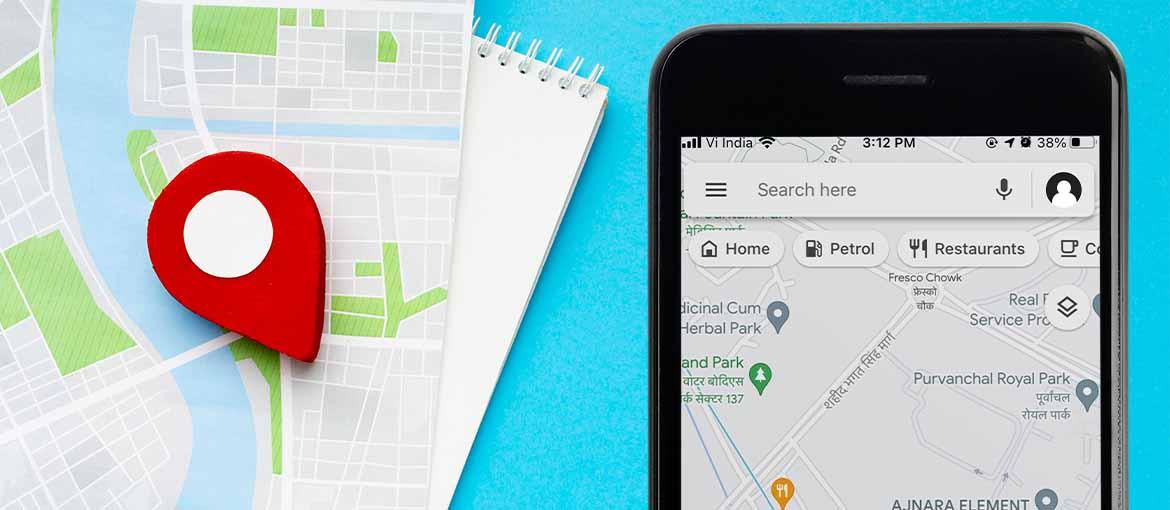
Google apps are available on iPhones but not vice versa. Google apps are popular but Google Maps is the most loved app among iPhone users. In a recent update on iPhones, you can set Google Chrome and google Gmail as your default apps which wasn’t an option before but still, you can’t use most of the Google apps as your default apps. Google Maps has a lot of features that Apple Maps don’t have. If you love Google Maps and want to make it your default Map guide, you have to make a workaround for it to become your default app.
Why can’t you make Google Maps default on iPhone?
The biggest question that comes to everyone’s mind is why can’t you change the default Maps on iPhone. Apple Maps is the default map app for iPhone since Apple replaced it with Google Maps in the iOS 6 version release. Apple is becoming a service-driven company, it wants its users to use the iOS apps for all the essential tasks and only use their service.
Other than this, Apple had a disagreement with Google in 2012, where the latter refused to give Apple the rights to a voice-directed turn by turn navigation function. This conflict was only solved when Apple allowed its users to change the default browser, email, and other Google apps in iOS version 14. However, the mapping service was not included in this, hence Apple maps is the only default app for mapping.
How to make your default navigation app to Google Maps on iPhone
You can open map URLs through google mail or Chrome. For this, you have to make Google Chrome and Google Gmail one of them as your default mail and browser. Having a Google account is necessary to use these apps. As all google apps are integrated as they are designed to work together, you can open map links in Google Maps through these two apps.
Note: This Can Only Be Done In iOS Version 14 Or Above. For The Lower Version, Software Update Is Necessary For This To Work.
- Download and install Google Gmail, if you haven’t already
- Open Settings on iPhone
- Scroll and tap on Gmail
- Choose Default Mail App
- Select Gmail
- Now, open the Gmail app and sign in if you haven’t used the app before.
- Tap on the menu icon at the top right corner
- Select Settings
- Choose Default App
- Under Navigate from your Location and Navigate between locations choose Google Maps
- Tap the checkbox button beside Ask me which app to use everytime to choose between Google Maps and Apple Map.
- Tap Done
Also Read: What is Metaverse and How will metaverse transform business?
So, now whenever you open a link on your Gmail, it will open in Google Maps or you can also choose Apple Maps when you want especially when you have ticked the Ask me which app to use every time, it gives you options.
How to change Apple Default Maps to Google Maps through Chrome.
When you set the default web browser to Chrome instead of Safari from your phone’s settings. The maps link you tap in the browser opens google Maps automatically.
- Download and install Chrome from the Apple store If you haven’t
- Go to the Phone’s Setting
- Scroll down and Tap on Chrome
- Tap on Default Browser App
- Select Chrome, now whenever you open a link it will automatically open in Chrome instead of Safari.
- Now, whenever you open an address to see its location in Chrome, it will ask you to choose between Google or Apple Maps.
This trick is not a foolproof method but if you use the steps given above, you can use Google Maps as the default map app for iPhone. If you want to use this trick, make sure you send or share the Google Maps URL to your Gmail account so that you can open the Map link this way easily. Hopefully, in the future Apple will allow proper methods for Google Maps as a default map app on their phones.